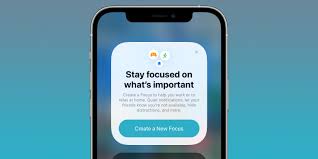iOS 15 has introduced a new feature called Focus mode, which helps users to reduce distractions. It also allows the user to pick which apps and contacts will allow notifications during this time.
When you enable Share Focus Status, anyone who tries to text or call you in compatible apps will see a warning that says you’ve silenced notifications. They can then choose to send you a text message that will be muted, or to bypass your Focus mode and notify you anyway.
What does it mean?
When you are using iOS 15, you might have noticed that iMessage notifications get through even with your Do Not Disturb or Focus mode turned on. Those messages are being triggered by a feature called Share Focus Status.
It is a very useful feature that helps reduce the number of distractions you receive when using an app like Messages. It also tells others that you are in a Focus Mode so they won’t interrupt you while you are trying to concentrate on work or relax.
While this feature is very helpful, it can be a little frustrating at times. It is especially irritating when someone wants to talk to you about something urgent and you are already using one of your Focus modes on your phone.
However, there is a way to prevent this from happening. You can turn off the “Share Focus Status” toggle on your iPhone’s Settings app.
This will stop people from seeing the Notifications Silenced banner that appears on your device whenever you are in a Focus mode. Moreover, you can also disable the Focus status alert for individual apps and contacts.
If you are unsure about whether or not to enable this feature, it is recommended that you do so only with people who are respectful of your downtime and won’t bug you unless absolutely necessary.
Apple’s Messages app is currently the only app that supports this feature. It is likely that other third-party apps will support it in the future.
To disable this feature on an iPhone, go to your Settings and find the Messages app. You can then tap on the toggle next to Messages and turn it off.
When you do this, your friends and contacts will no longer see the Notifications Silenced banner when they are sending you a message. If they want to notify you, they will need to click on the ‘Notify Anyway’ button that is displayed underneath your Messages message.
The ‘Share Focus Status’ feature is a great enhancement to iOS 15. It can help save you from many unwanted complications and misunderstandings. It can also help you save a lot of time by avoiding the need to reply to messages or ignore them. It can also be an excellent tool for people who are working in high-pressure environments and need to stay focused on their job.
Why should I share my focus status?
Focus mode is a feature of iOS 15 that helps reduce distractions and allows you to focus on your tasks. It also lets you let others know when you are busy and cannot respond to their messages.
It is possible to set your own Focus modes based on events or schedules, and share them with others so that they can see your status and decide whether to contact you or not. The option to share your Focus status is available in Messages and other apps that support it.
While most iPhone users prefer to hunker down and concentrate on their tasks, it is not always feasible to do so without letting people know that you are working or studying. Sharing your Focus status on a contact-by-contact basis is an easy way to keep your contacts in the loop when you aren’t available and to ensure that they don’t try sending you persistent messages to no avail.
To do so, tap the contact you want to share your Focus status with and open the Messages chat. From there, tap on their name or contact photo and then enable the toggle for Share Focus Status.
When you do, your friends and family will be able to see a small blurb that says “Notifications Silenced.” They can then tap the ’Notify Anyway’ button, which will bypass the Focus mode and allow them to send you a message. You can then choose to reply to them later or ignore their message, which will be sent as normal once you’re no longer in Focus.
You can also specify which apps or contacts you want to allow you to receive notifications while you are in Focus Mode, allowing you to pick and choose which ones will be able to send you alerts during your focused time. These can include time-sensitive notifications, emergency notifications, and other important messages that need to be delivered to you in a timely manner.
Unlike Do Not Disturb mode, Focus mode offers a lot of flexibility, which can help you prioritize the things that matter most to you. You can even set different Focus modes to automatically turn on and off based on a schedule or certain events like starting an app or connecting your device to your car’s Bluetooth speaker.
How do I share my focus status?
When your iPhone is in Focus mode (also known as Do Not Disturb), notifications and alerts are muted so you can work, drive, or sleep. But that doesn’t mean you’re ignoring everyone who wants to text you or call you. Luckily, Apple has built a feature to let people know you’re using Focus without sending them a cold, scripted auto-reply message.
This means that when people try to contact you, a tiny blurb will appear on their favorite iPhone apps telling them that you’re busy. They can then choose to wait or push through the notification if it’s urgent.
The Share Focus Status feature works with Apple’s iMessage app, but it’s only available for iOS devices. If you use an Android, it won’t show up at all.
To enable the feature, go to Settings on your iPhone or iPad and open Focus. Select the Focus mode you want to enable sharing for and then tap on the Share Focus Status toggle at the top of the page.
Once you’ve enabled the feature, you can start sharing it with anyone who texts you through iMessage or any other app that supports communication notifications like Messages. You can also exclude individual contacts from seeing your Focus status.
If you want to prevent a specific contact from bypassing Focus Mode, you can disable the feature for them directly from their profile in Messages. Just find the chat and tap on their profile icon.
They will see a warning that says, “He/She has notifications silenced.” Then, they’ll have the option to send you a notification. This is especially helpful if you have a family member or close friend who can’t use iOS to text you.
However, it’s important to note that you can only share your Focus status with people who have iMessage on their iPhone. If they don’t have iMessage, you won’t be able to access their Messages and they’ll not see the warning. You can also prevent someone from bypassing Focus by adding them to your Allowed People list in iMessage.
What if I don’t want to share my focus status?
If you are using iOS 15 or later, your Messages app will tell people that your notifications are silenced when you’re on Focus Mode. This can be annoying to some people, but there is a way to stop it from happening.
Fortunately, you can disable the sharing of your focus status with other users by following a few simple steps. It’s very easy to do, and you’ll find that it will help you keep your phone free of distractions when you need it most.
First, you need to know what Focus Status is and why it’s important. Basically, it’s a polite way to let people know that you’re busy and that they won’t receive any text messages unless they have something really urgent to share with you.
In addition to this, you can customize which contacts can see your Focus status. This will allow you to keep your notifications from being shared with certain contacts, which can be helpful if you have friends and family who will ignore you if you’re on a Focus mode.
To enable it, you’ll need to open Settings and tap Focus. Toward the bottom of the screen, toggle on the Share Across Devices switch.
If you do this, your iPhone will automatically turn on the same Focus mode on all of your devices. This is a great feature to have if you have several iOS devices and don’t want to have to manually toggle each device on to the same Focus mode.
When you’re ready to use it, just toggle it on and off, depending on who you are sharing it with. This will let you customize which contacts can see your Focus status and what it means.
Another thing to note is that if you want to disable it, you’ll need to restart your iPhone. This will prevent your Focus status from being shared with others and it will also fix any issues that may be happening, such as the Notifications Silenced banner appearing on all conversations you’re a part of in the Messages app.
It’s important to note that if you don’t want others to be able to see your Focus status, you will need to whitelist each contact. This can be a bit of a pain, but it will keep your contacts from seeing your Focus status in the future.