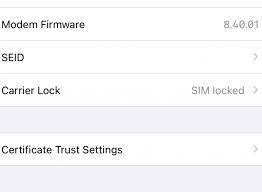If you are an iPhone user and are receiving a message saying “No SIM restrictions”, then you probably want to know what does that mean. This article will help you understand what this means, how to check whether your phone is unlocked, and how to get it unlocked.
A SIM lock, or network lock, is a technical restriction that mobile phone manufacturers put into GSM and CDMA phones to restrict them to a specific carrier network. Thankfully, you can easily verify your device’s status from the Settings app.
Unlocked
Before smartphones became commonplace, the only way to buy a phone was through a wireless carrier. Then, you’d pay a monthly fee for a plan that covered your phone. Usually, your iPhone would be “locked” to the carrier for the life of your contract.
With unlocked phones, you can switch carriers whenever they offer better rates or promotions. This is great for saving money on your cellular bill and also makes it easy to use a different SIM card when traveling abroad.
An unlocked phone can work with all major mobile networks in the United States, including AT&T, T-Mobile, and Verizon. However, you should be sure that your phone is compatible with the network technology used by the company you’re switching to. This is important to avoid data roaming charges and ensure you get the best service possible.
Some newer iPhones support eSIMs, which are embedded in the phone and eliminate the need for a separate SIM. You should check if the newer model you’re considering has a carrier that supports eSIMs before buying.
Using an unlocked iPhone can be a convenient option if you frequently travel to international destinations. For example, many carriers abroad will allow you to pre-pay for a SIM card that you can use in your phone during the trip.
You can easily find out whether your iPhone is unlocked by going to Settings and looking at Carrier Lock. If you see “No SIM Restrictions,” your iPhone is unlocked.
If you don’t see this message, contact your phone company and request an unlock. You’ll likely need to wait a few days for them to confirm it, but they should be able to help you out with the process.
Before you start the unlocking process, be sure to make a backup of your files and settings. Otherwise, you might lose everything you’ve worked so hard to keep on your phone.
Lastly, remember that your iPhone must be completely paid off before you can switch to another carrier. This includes any installment payments you have left on the phone’s prepaid contract.
Carrier-locked
What does no sim restrictions mean for a carrier-locked iphone?
If you’ve got a new or used iPhone, it’s important to know if it’s unlocked. This can make a huge difference in your experience with the phone, whether you want to switch carriers or simply use it on more than one network.
Most cell phones are SIM locked to the carrier they were purchased through, which prevents users from using the device with any other carrier. However, this practice isn’t as necessary as it once was, and most phones can be unlocked without too much trouble these days.
Many cell phone networks SIM lock phones to reduce the chances that customers will break their contract and use a different network. This is a business model that allows them to subsidise the cost of the phone and also recoup costs over the life of the contract.
There are a few ways to check whether or not your iPhone is SIM locked, but the most accurate method is to remove the phone’s SIM card and try it on another carrier. This is a more difficult process, but it should give you a definitive answer as to whether or not your iPhone is locked.
To do this, simply turn off your phone and remove the SIM card. Then, insert a new SIM card from another carrier, and restart your iPhone. If you can make a call with the new SIM, then your iPhone is unlocked. This is a long shot, but it’s worth a try.
It’s worth noting that if you don’t have a spare SIM card from a different carrier, it might be hard to find an unlocked iPhone at a good price. You could always try to shop around for a pre-owned, factory unlocked iPhone on Swappa.
If you’re looking for an unlocked iPhone, Swappa has a dedicated unlocked category for carriers such as AT&T and T-Mobile. You can even buy a carrier-unlocked iPhone in installments with our Buy Now, Pay Later option!
Jailbroken
If you are a mobile user, you may have noticed that there is a message in the Carrier Lock settings on your iPhone saying “No SIM restrictions.” This is not something that you will find on every device.
This means that you are not locked to a specific carrier and can use any SIM card with your phone. This is a great benefit for anyone who has an unlocked phone and wants to switch to a different network provider without having to purchase a new device.
Jailbreaking is the process of modifying an iOS device so that it can run software that Apple would not normally approve for its App Store. It is popular with tech-savvy users who want to have more control over their devices and apps.
It also lets them download unauthorized apps that are not available in the official Apple App Store. These are usually free to download and can be downloaded from open-source sources or through third-party apps such as Cydia.
However, jailbreaking can cause a number of problems. The biggest threat is that jailbroken devices are more vulnerable to malware infections and can be at risk for ransomware attacks.
Additionally, they can be used for illegal activities like piracy and hacking. This can lead to problems with legal issues and lost phone warranty claims.
Aside from these concerns, jailbreaking can allow for some unique features and functionality that you may not otherwise be able to have on your iPhone. It also allows for device customization and the removal of manufacturer-specific default apps.
You can also customize your iPhone’s display, add additional features, and even change the size of the screen. You can even customize the wallpaper and set custom icons.
Although these changes can make your phone more interesting and more useful, it’s important to remember that they are not always beneficial. Some of these changes can interfere with how you use your phone or cause it to crash.
Fortunately, you can easily fix these problems with a simple tool such as iSalvor. This powerful solution can restore your jailbroken iPhone to factory settings and remove any installed jailbreak apps. The iSalvor solution is also easy to use and works on most iOS devices.
Emergency call
What does no sim restrictions mean for an emergency call?
If you’re an unlocked iPhone owner, you should be able to make an emergency call from any cellular network in the world. However, some mobile networks will restrict you from using their service if you have a locked SIM card or are on an expensive plan. Thankfully, there are a few easy ways to get rid of these restrictions, including by resetting your eSIM and changing your carrier’s settings.
The first step is to go into your phone’s settings and find the Network Provider Lock or Carrier Lock option. You might also see a Network Provider Lock or Carrier Lock icon next to your device’s name in Settings General About.
Once you’re in the Network Provider Lock or Carrier Lock section, scroll down until you see a message that says “No SIM Restrictions.” This is because you can call 911 on any cellular network in the world from your iPhone.
Alternatively, you can make an emergency call over Wi-Fi. While this might be slower than a cellular call, it’s much safer and works anywhere in the world with a strong network connection.
To make an emergency call over Wi-Fi, just hold down the Home or Side button on your iPhone and choose “Emergency Call.” A message will appear that says you are calling for help. You can then press a number to initiate the call, or you can drag a slider that will trigger a five-second countdown before the call goes out.
While this may seem like a feature that should never be used, it’s actually very helpful for those who live in remote areas. It’s also a great way to reach out to family and friends without having to leave your house or apartment.
If you’re a traveler, this is especially useful because it can let you get help from any part of the world, as long as your iPhone 14 supports it. The only exception to this is China, Hong Kong, and Macao, where it’s not yet available.
The only downside to this is that you have to be aware of when you’re pressing a certain combination of buttons to activate these features. That’s why it’s important to follow these simple steps to reduce the risk of accidentally triggering your phone’s emergency call features.