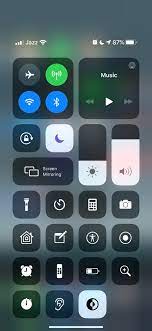Icons are a great way to communicate with users, but some icons can be a little confusing. Understanding what each icon means will help you better understand what’s going on with your iPhone.
When you see a crescent moon symbol, it signifies that you’re in Do Not Disturb mode. It can be enabled or disabled from Control Center or using dedicated Do Not Disturb settings.
What Does the Moon Icon Mean in iMessage?
The crescent moon icon is an important symbol for iMessage users, and it’s not uncommon to see it on your iPhone screen. It’s the symbol for Do Not Disturb mode, and it also shows up in some other places on your iPhone, such as the Messages app and the status bar at the top of the screen.
If you’ve ever seen the half-moon icon next to a chat, it means that a particular contact has muted their notifications for that specific conversation. You may also have seen this icon appear on the status bar on your iPhone, indicating that you’ve enabled Do Not Disturb mode for the entire phone.
This is a great feature to have turned on, especially if you’re part of a group that constantly sends messages to you that you don’t want to receive. It can be annoying to have to deal with all the notifications, but it’s definitely worth turning on if you don’t want to be interrupted all the time.
However, it’s not always easy to figure out how to turn it off for a particular conversation or text message. If you want to remove the crescent moon from a certain conversation, you’ll need to follow a few simple steps.
You can do this by selecting the conversation that has a crescent moon on it and tapping on either the “i” enclosed in a circle or the Details button at the top of the screen. Once you’ve done that, you’ll see a Do Not Disturb option that you can toggle off or on to disable the crescent moon.
Alternatively, you can open the conversation, select its name at the top of the screen, then choose Info and toggle Hide Alerts on or off. This should also eliminate the crescent moon from the conversation, but you’ll still get alerts for the conversations with the moon icon if they have them enabled.
You can also remove the crescent moon from your iPhone by turning on Do Not Disturb for the whole phone, which is available in iOS 15 or later. You can also use Focus, which is a version of Do Not Disturb that allows you to customize calls and notifications for individual contacts.
What Does the Moon Icon Mean in the Status Bar?
The Moon Icon is an iPhone status bar icon that signifies Do Not Disturb mode. This is a great feature that you can use when you are looking for some peace and quiet. It can also prevent your phone calls and messages from distracting you from what you are doing.
The moon symbol appears a lot in the Messages app on iOS devices, and it can be confusing to understand what this icon means. Luckily, it is easy to learn what this icon means in a few different scenarios.
Occasionally, the half-moon or crescent moon will sit on your iPhone status bar and tell you that Do Not Disturb mode is activated. The half-moon will also appear next to any text messages you have received. The half-moon will either be blue or gray, depending on the current state of your DND mode.
You can toggle Do Not Disturb mode on or off from the control center. To find the DND mode, swipe up from the bottom of the screen on your iPhone and you should see a row of icons grouped together. Tap the moon icon to turn it on or off.
If you do not want to activate Do Not Disturb mode, there is a simple way to remove the moon icon. First, access the Messages app on your device and open the conversation that has the crescent moon icon.
Once the conversation is open, you can remove the crescent moon icon by tapping and holding it for a couple of seconds. A few options will then appear underneath it. Once you have selected which options to show, tap the ‘Show Alerts’ option to remove the moon icon.
A crescent moon icon also shows up in the Messages app on iPhone and iPad devices when you are using Do Not Disturb mode. When Do Not Disturb is active, all of your incoming phone calls and text messages will be muted.
Apple has updated the Do Not Disturb feature in recent versions of iOS. It now has flexible scheduling capabilities, so you can set up times to be more or less quiet throughout the day. It also allows you to silence individual threads in the Messages app, which is a great feature for those who prefer to be left alone.
What Does the Moon Icon Mean in the Messages App?
The half moon icon that appears next to a text message on your iPhone indicates that the chat has been muted or put into Do Not Disturb mode. This is a great way to avoid any unwanted alerts or notifications from an individual contact.
However, there is one important detail that you should understand about this symbol. Unlike the Do Not Disturb (DND) icon that sits on your status bar, this one is only visible next to specific conversations in the messaging app.
To put a conversation in DND mode, all you need to do is go to the Messages app and select that specific thread from there. When you do this, a blue circle with an i enclosed in it will appear on the upper right corner of the screen and a slider for Hide Alerts will appear below it.
Once you’ve enabled this, it will stop all alerts from that particular conversation and it won’t ring or vibrate your phone even when you’re using it. But, it will still let you receive all your other messages.
As you can see, this symbol has come a long way since its inception, and it has a lot more to offer than just hiding alerts. Besides letting you set your preferred quiet hours, this feature has also been enhanced to allow you to control your notifications with more flexibility.
Now that you know what the Moon Icon in the Messages App means, let’s take a closer look at how to remove it from your Messages threads on your iOS device. First, you’ll need to open up your Messages app and select the conversation that has the crescent moon icon on it.
From there, you’ll want to select the i enclosed in a circle or Details button on that specific conversation. Once you’ve done that, you can then toggle off Do Not Disturb or Hide Alerts on that specific conversation thread to get rid of the crescent moon symbol from your iPhone Messages messages.
If you want to change your settings again, you can just repeat these steps and toggle off the Do Not Disturb or Hide Alerts option again to remove the crescent moon icon from your Messages threads on your iPhone.
What Does the Moon Icon Mean in the Control Center?
The Moon Icon in the Control Center on iPhone is an important indicator that you have Do Not Disturb turned on. This feature will send all calls and texts directly to voicemail, and it will also turn off all notifications from apps.
It is a great way to let people know you are busy without getting flooded with phone calls or messages. It’s available on all iOS devices and can be set up to work in a variety of ways.
You can enable Do Not Disturb on an iPhone by going to the Settings app and scrolling down to the Do Not Disturb tab. Tap the button to turn it on or off, and set a time limit for how long you want it active.
In older versions of iOS, the moon icon in Control Center allowed users to change the default Do Not Disturb mode. However, it has since been replaced with the Focus mode option that can be activated by long-pressing on the Focus button in Control Center.
Focus is an amped-up version of Do Not Disturb that lets you block all notifications from apps and other people, as well as send automated replies to text messages sent while you’re driving and letting contacts know you have Focus activated. This is a great feature to have when you’re running errands or trying to get some much-needed sleep.
As with Do Not Disturb, the Focus mode options are found in the Settings app under General. You can use the Focus modes that are automatically set up for you or create your own custom ones.
Another useful feature in the Control Center is the ping iPhone icon that lets you know when your phone is connected to an Apple Watch or Wi-Fi. This button is yellow with two curved lines on either side, and it will make a noise when you press it to make it easier to find your phone in the dark.
The ping iPhone button is one of the most popular features in the Control Center. It’s a simple and easy-to-use feature that is perfect for keeping track of your iPhone.